The category list items correspond to the last Cabrillo spec version 3. They will be taken over one by one as defined in the lists when exporting Cabrillo or STF files.
If, in a given case, the actual participation category cannot be figured with the available category items, the log file to be submitted (STF or Cabrillo by default) needs to be edited manually. This can be done inside LM, using the edit mode in the Output area, or using an external text editor.
Station description (optional, max. 255 characters)
Here you may give a short description of your equipment.
E-Mail-address (optional, max. 255 characters)
Specify here your E-Mail address (if existent).
Name (optional, max. 255 characters)
Specify here your name.
Mail address (optional, max. 255 characters)
Here is space for your postal address. The contest editor could be interested in if he wants to send back awards or result lists.
Operator list (optional, max. 255 characters)
Here is the place to specify an operator list (only reasonable at multi operator operations or at use of a foreign call sign).
Club (optional, max. 255 characters)
Here you may specify a contest club that your result should be counted for in the club competition (e.g. RRDXA, BCC etc.).
Specific belonging, e.g. DOK (optional, max. 31 characters)
Some contest rules require a specific statement regarding a special belonging (e.g. DOK for German stations, Wojewodztwo for SP stations, etc.) to be written into the STF-"Specific" tag.
Specific QTH, e.g. ARRL section (optional, max. 3 characters)
The ARRL section is prompted for American stations in ARRL contests only (e.g. AL, EMA etc.). It is needed to be written into the Cabrillo file (tag "LOCATION") later. Non ARRL station should set the value of this field always to "DX".
Soapbox comment (optional, max. 255 characters)
Here you can edit a comment to the contest. The comment may be published by the contest editor in the soapbox if applicable.
Categories for band (e.g. Single Band 40m) and mode (e.g. Single Mode CW) will be gathered from the log automatically.
Header data cannot be edited if the log is write protected.
Meni: Edit | Header data...
Menu and toolbar icon:
Keyboard: F12
See also
How to create a new, empty contest log
The log editor
Output area
Country file
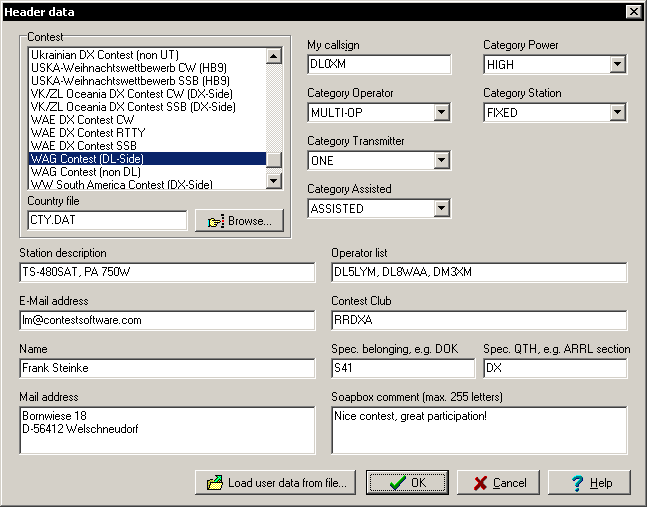 In the header data dialog you will be prompted for all contest- and user-related data. If you want to make the job easier, you are able to reload user related data form a formally stored log (LMF file) using the button
In the header data dialog you will be prompted for all contest- and user-related data. If you want to make the job easier, you are able to reload user related data form a formally stored log (LMF file) using the button